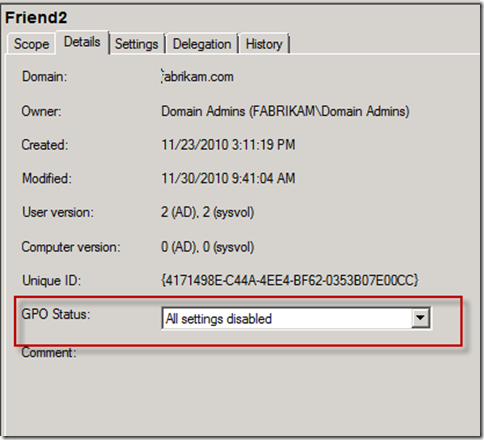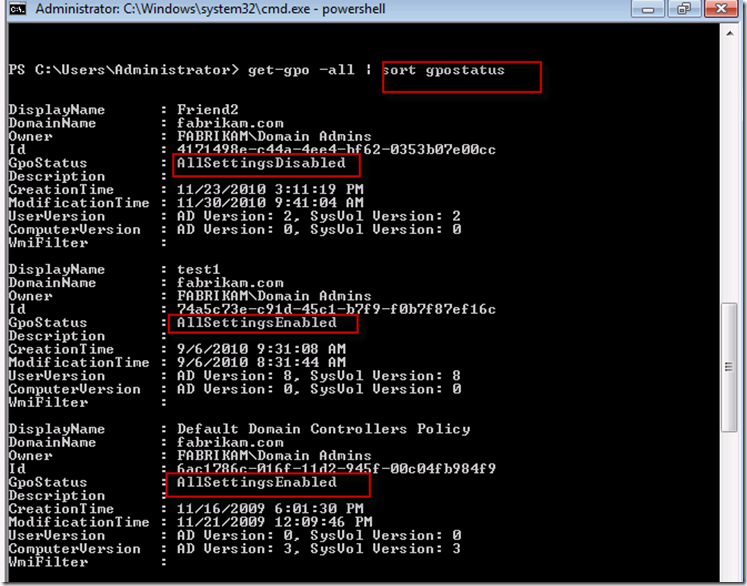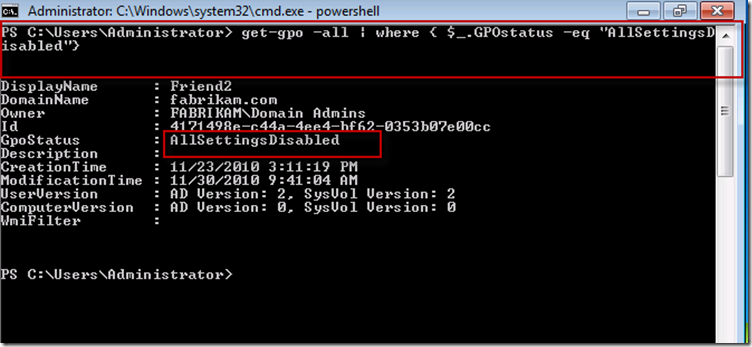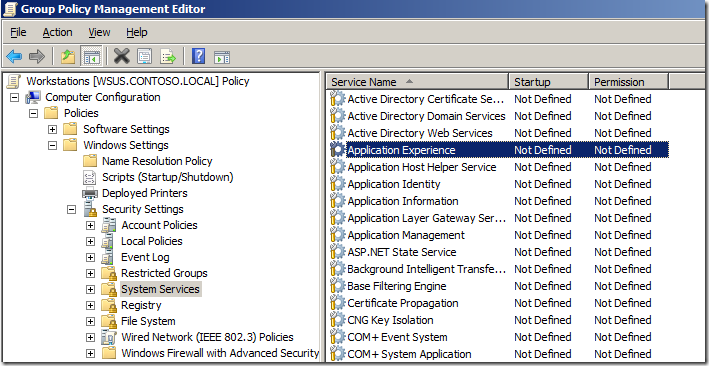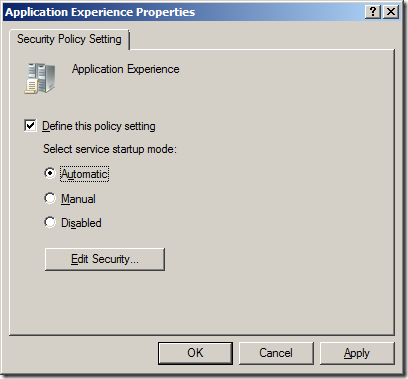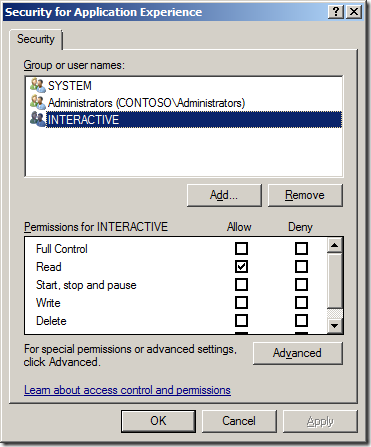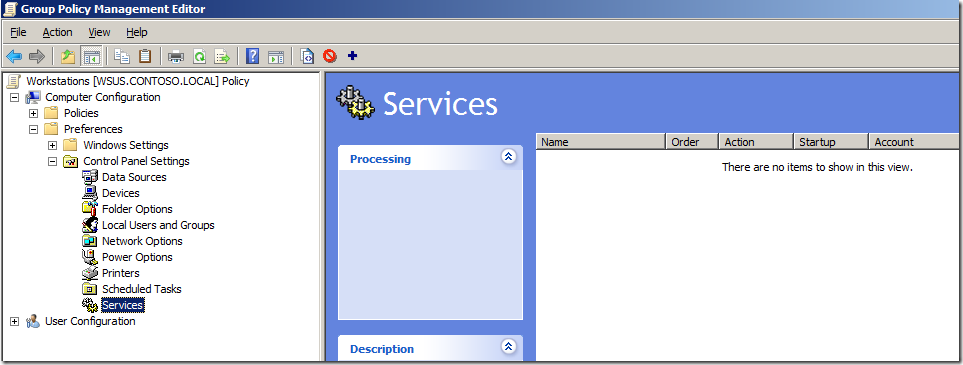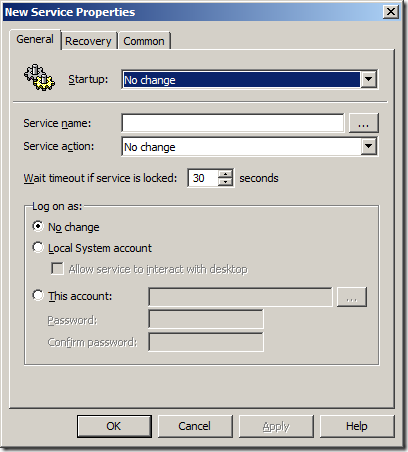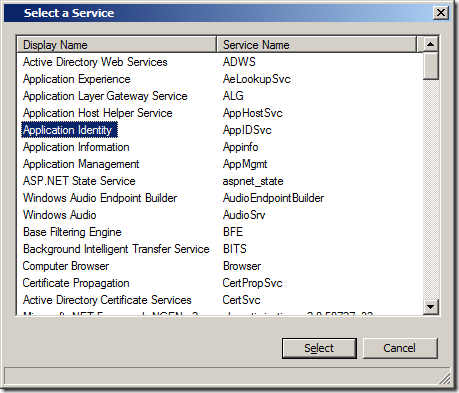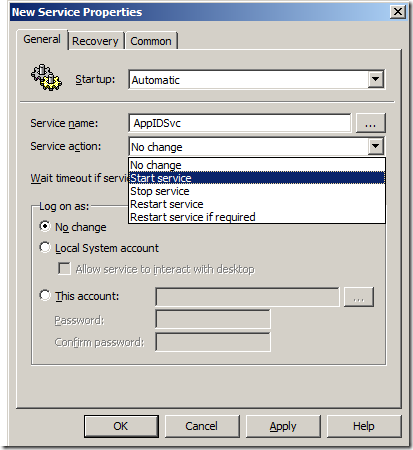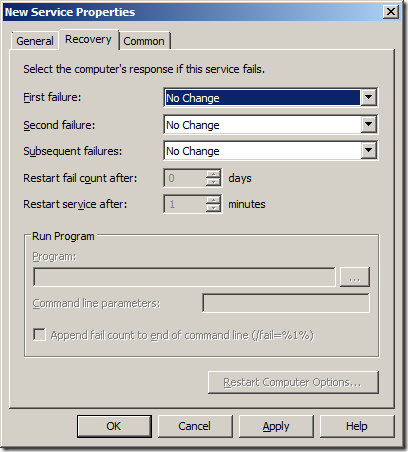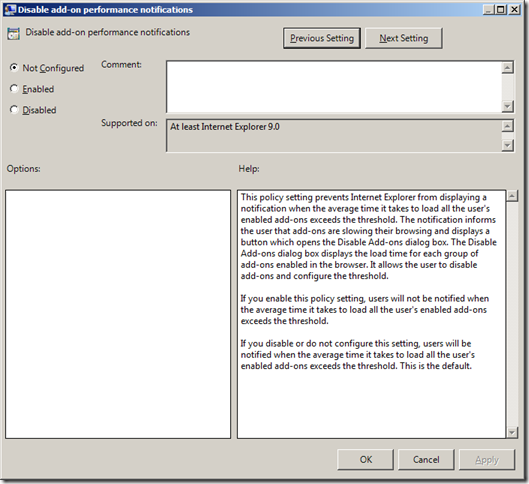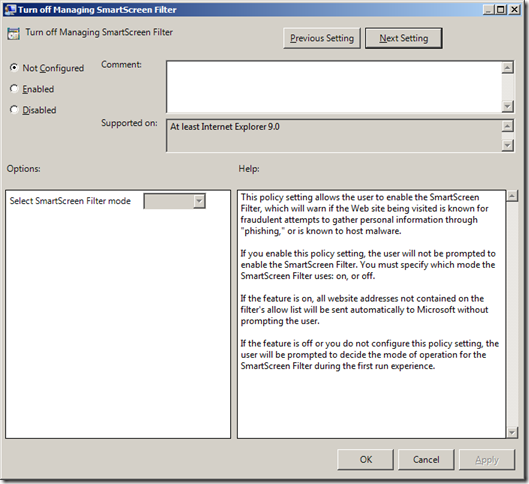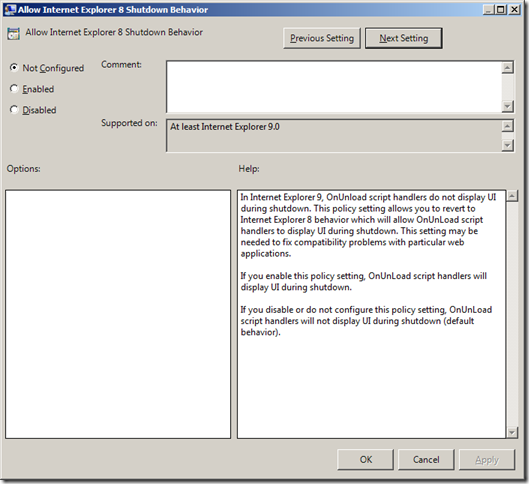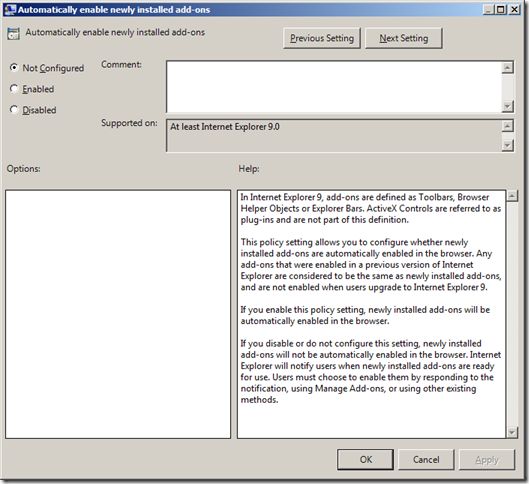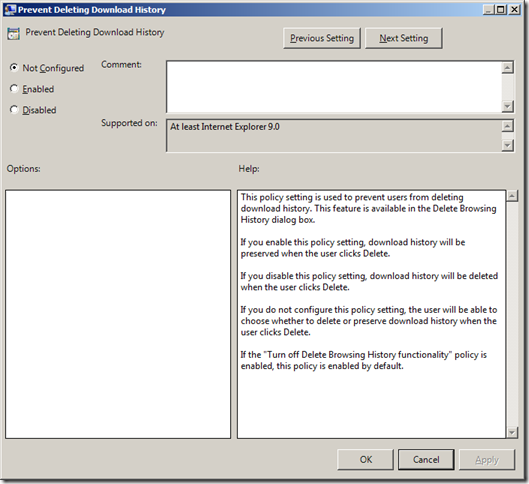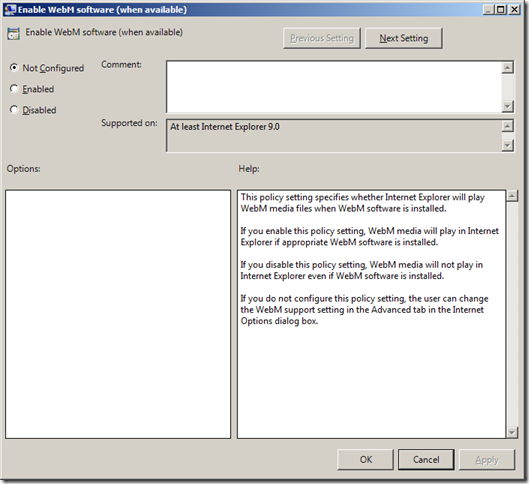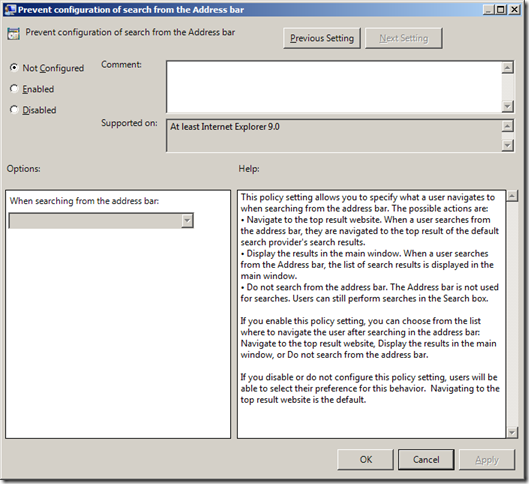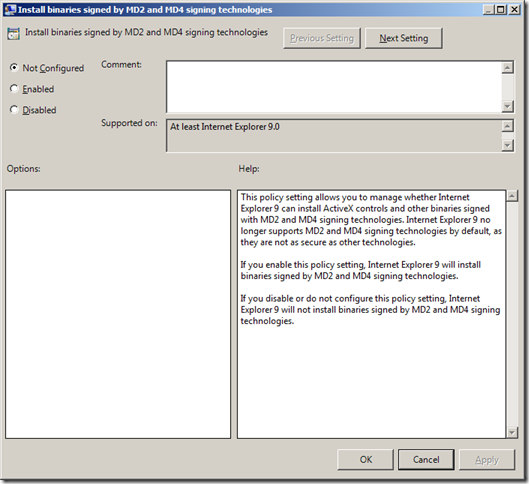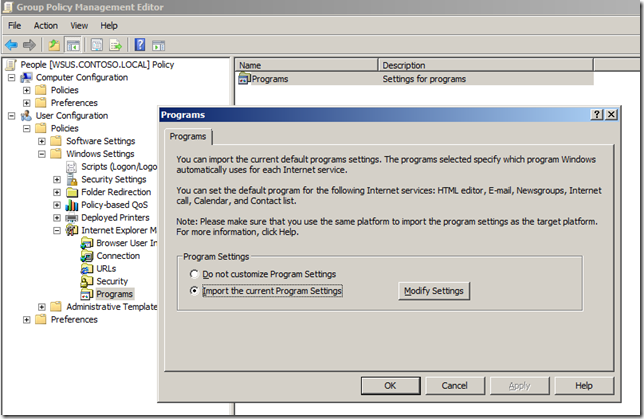Backup Procedures so Easy, Even Your Mom Could (and should) do it. (Repost, with updates)
Presenting.. “Jeremy Moskowitz’s guide to how to backup your computer (which should be enough for most mere mortals who are not IT pros.)
If you ARE an IT pro, I would encourage you to PRINT and hand-deliver this to everyone during your Xmas or NY-eve party. It may seem like a weird gift NOW, but your friends and family will thank you that you took a moment to set them up with the protection they need.
In a departure of my usual IT-focused subject matter on GPanswers.com, this guide is not specifically geared toward IT managers or even IT pros. Again, this is a guide that you should give to anyone and everyone you know with a computer.
IT backup and restore procedures will be significantly different than this.
This is for “regular Joe and Jane” with one, two or maybe three computers in the house. I wrote this document up after I saw this picture (See below). In short, you never know what is going to happen to your data.There are *EIGHT* things you need to do to keep absolutely safe. Omitting any of these steps is not advised, but I can see if you only performed just ONE, you would still be BETTER OFF than almost most everyone I know. Doing all seven is a near guarantee you will not be “up the creek when the water really hits.”
The Motto I live by: “There are people who back up their data, and those who will.” That’s because DISK DRIVES ALWAYS FAIL. ALWAYS. It’s is a guarantee. Even the newest ones with no moving parts. They all fail. Eventually. Read more to discover how “mere mortals” (not IT folks) should be backing up their data to prevent disaster.
Look at this picture. Ow. You never know what’s going to happen.
I know.. You’re thinking “Holy cow, Moskowitz. Really? Seven things I gotta do? You’ve got to be kidding me.”
Sorry. Yes. One method isn’t enough. Two *CAN* be enough. But you cannot count that any ONE method will always work.
That’s why you need at LEAST TWO. And the others are GOOD IDEAS.
Let me explain how I do it, and you can copy or otherwise parrot what I do. Or not. For the record, I haven’t lost any data since 1994, your mileage may vary.
Thing #1: Get an online backup service.
What is an online backup service?
It’s a little application that runs on your PC or Mac and constantly backs up your files to the online service thru the Intertubes. I use Carbonite.com (don’t sign up until you read this whole thing.) Others seem to like Mozy.com.
Q:How does it protect you:
A:You tell it where your “data” is.. (or let it decide) and if you DELETE a file, or a directory, you go online and RESTORE it.
Q: What happens if I blow away my whole hard drive or change hard drives
A: You can get it all back.. your data. Pictures, docs, etc. Not applications. You can transfer your subscription to other computers at the same time.
Q: What about applications I’ve installed:
A: You should have another copy of these somewhere. At least a LIST of what’s important, offline, somewhere. See my answer a little later.
Q: What about if I overwrite a file by accident
A: Carbonite says they keep 3 months of backups of a file. Never used it.
Q: What does it cost:
A: $55 a year for “all you can eat.” Multi-year discounts. Get it. It’s a freekin’ no-brainer. $55 a year per computer.. GIGS of storage. They do not monitor storage usage unless it's clearly over-the-top, crazypants Gigabytes.
Q: Mac and PC?
A: Yes. Get it.
Q: Do I need to license each computer in my house?
A: Yes. Do that.
Q: Does it take 90 years to upload all my stuff?
A: Yes. The first time is quite painful for your internet connection. After that, easy.
Q: Are there other backup services like this?
A: Yes, lots. I happen to use this one. Carbonite.com. Others like Mozy.com.
Q: Does it handle open files? If my Outlook is running does it back that up?
A: No. This is a pain in the neck, and you'll occasionally have to just reboot your machine, log on, then go to sleep (leaving the computer on.) Only then will 100% of the files be uploaded to the service.
Q: Is it safe? Do they sell my personal data to the mafia?
A: In the last century, you decided to trust your banks with your money. Now, in the 21st century you have to have some trust in services that hold your data. My stuff is up there as are millions of other peoples. Seems safe. But, make sure, ya know, you're not using a lousy password to access the stuff through their web page.
Thing #2: Get a full-disk backup program
If you’re not using Windows 7, do that soon. Inside Windows 7 is a very decent “Full Disk backup” program. XP has one too, but it’s not quite as good.
In Windows 7, just type “Backup” at the start prompt. The Windows 7 default backup routine is to take a full disk backup. If you ARE an IT Pro reading this, or a home user capable of using the command prompt, my suggested command to run to automate the process is:
wbadmin start backup -backuptarget:O: -include:C: -allcritical -quiet
(Where O: is whatever drive letter houses an external USB disk.) This will ensure that all the Windows 7 important bits are captured and ready to be placed upon the disk. I have found this to be more reliable than the GUI version of the backup tool.
Macs have a built-in excellent program called Time Machine. Check it out, and use it.
If you’re using XP, or even Windows 7, I might suggest something like
http://www.acronis.com/homecomputing/products/trueimage/ (Able to successfully backup and restore to same machine. Have not tried their Universal Restore option.)
or
http://www.symantec.com/norton/ghost (personally, this did not work for me; tried it and didn't get 100% backup, posted to their forums and got lousy responses.)
These products take full SNAPSHOTS of your machine, (and increments) and puts them on an external USB disk (more later). When the crap hits, you boot off a CD (that you make) and .. whamo.. pull from your recovery backup.
Thing #3: Backup to an external USB drive (and back up MOST important stuff here.)
In Step #2, you saved an “image” of your PC somewhere. Where? Here. External USB disks are just DIRT CHEAP.
Here’s 250GB for $39.99. More Googling with yield better results, even.
http://www.tigerdirect.com/applications/searchtools/item-details.asp?EdpNo=18657&csid=_21
Get two or three. See next FAQ for why.
Thing #4: Don’t keep all your backups / computers in your house !
Keep one backup in the house at all times, another at your Mom’s or in the safe deposit box at the bank. True, the bad guys can break in and steal your backup at Mom’s, so a safe deposit box is actually way better.
Why are you doing this “offsite backup?” So, if your house burns down, so does your laptop, -AND- the backup you have in the house. Having another at your Mom’s or in the Safe at the bank is a GOOD IDEA.. But this takes DILLIGENCE.
I know someone who did thing #3 (above) but his laptop *AND* his backup were caught in a flood. If he did Thing #4 as suggested here, he would still have been protected.
So, what do *I* do? Every Monday, I rotate my sets of drives such that I always have TWO in the bank and ONE coming back to me for making a new backup for the next week.
Thing #5: Making DIRECT copies of your most critical data to the external disk drives
If you have EXTRA room after thing #2, then make a DIRECT copy (drag and drop, xcopy, etc) of your MOST IMPORTANT STUFF directly to the external disk drive.
Why? Because if something got CORRUPTED in the snapshot backup of step #2, you at least have YOUR MOST IMPORTANT STUFF as just regular “plain ol’ files” for you to recover.
Just plug in your USB backup and, COPY BACK.
This year, I blew up my humongous .mp3 collection. This became a no brainer for me to repair. I backed up 3 days earlier. I simply deleted all the MP3 on my desktop, and copied the backed up files to their normal home. Boom. Done.
Thing #6: Rotate between AT LEAST two, possibly three USB drives.
This is similar to #4, but three is better than two. This gives me THREE weeks to get something back from the dead if I messed up.
Thing #7: Keep copies of your ORIGINAL disks, downloadables, KEYCODES and Drivers.
I have some key “special” folders in case I need them:
- Keycodes: c:datakeycodes. It has WORD and TXT files with all the keycodes of everything I’ve ever bought, ever.
- ISOs: c:ISOs. This is a collection of the DVDs and CD-ROMs I have physically purchased, including Quickbooks and Microsoft Visio. If you're unfamiliar with how to take your store-bought DVDs and CDs and make ISO files, consider asking your IT friend for a tutorial. This usually requires (free or cheap) software to convert your CDs and DVDs with applications on them to ISO files.
- Drivers: c:Drivers: This has every driver I would need to get my Laptop and desktops system back going again (sound, video, network, disk, etc.)
This collection is enormously helpful if need to restore them or repair them, or I’m building / re-building a system.
I built a new Windows 7 machine last Thursday and was up and running in 3 hours because I had all my ISOs, keycodes and drivers — all in one place, ready to go.
Thing #8: Test your restore procedure.
This can be really tricky, especially for item #2 (full snapshot backup.)
For laptops, invest in a second hard drive, even if you use it JUST for this test. That’s right. For about $70 or so, you can get, say, this drive:
And then TEST RESTORE from Step #2 onto this drive. MOST laptops can quickly pull out the drive, replace it with this new drive, and allow you to test your restore in full.
Then, when your test is complete, keep using that disk, or swap back to the original. Do this every 3-6 months or so.
For Desktops.. same deal. Get another drive. Get a technical friend to help you if you need to. This procedure IS harder on a desktop than a laptop.
But do TRY to do a similar “full recovery” test. You will be SO GLAD you did this NOW and find problems NOW, as opposed to WHEN the problem occurs and you cannot correct from it anymore.
If you don’t want to do this, at LEAST try to do perform test restores of your DATA from your ONLINE service and your external USB-drive extra-copies
For extra credit, try to recover data from ANOTHER COMPUTER, in case yours becomes a smoldering mess or you drop it in a lake or something.
Other advice:
1. If you do just ONE thing on this list, do #5: copy your most critical stuff to cheap external USB disks. You’re a total fool if you do not at this point because USB disks are so cheap, and they work on Macs and PCs.
2. Its better to do at least ONE of these than NONE of these. I’ve outlined 8 steps here. But if you only want to do one, but do it religiously, it’s better than doing NONE.
3. Don’t count on one method working 100% of the time. That’s why I use three methods and hope ONE of them works when the time comes.
4. Keep it simple. The LESS COMPLICATED you backup and restore procedure is, the better.
5. If all else fails, and you didn’t listen to me AT ALL, and your hard drive dies, and you DON’T KNOW WHAT TO DO Go here:
http://www.ontrackdatarecovery.com/hard-drive-recovery/
For a SMALL FORTUNE, they will open your hard drive and try to recover your data.
It’s not surprising that these companies stay in business. Most people do not back up. Will you pay NOW (cheap backup) or LATER (expensive recovery service that doesn’t always work?)
It’s up to you.
That is all.
Good luck.