What is ADMX File Ingesting in Intune?
What is ADMX File Ingesting in Intune?
We’ve talked about how Intune has incorporated ADMX backed policies to manage even more settings in your Windows 10 devices. But what if you want to deliver settings that aren’t part of the “in the box” policies from Microsoft. Well, if you are familiar with Group Policy, then you are aware that you can garner more policy setting opportunities by importing new ADM or ADMX files. For instance, Microsoft Office has an ADMX file as does other third party applications such as Adobe Reader and to some extent, Mozilla Firefox. Well you can import additional ADMX files for MDM as well, although its currently not as easy as there is no central store for MDM like is the case for Group Policy. There is no way (at present) to add additional ADMX templates with a couple clicks of the mouse, but with just a little bit of trouble, you can do it.
The process of importing ADM or ADMX files into MDM is called “ingesting.” The ingesting process goes like this:
- We create a Custom Windows 10 policy
- We ingest the custom ADMX through the Policy CSP
- We apply the settings we want to enforce
So how do we ingest an ADMX file? Well, in this case, ingesting means copy/paste. You obtain the ADMX file you need and then open it in some type of editor such as Notepad. For this example, I’m going to use the OneDrive.admx file. I’m not going to show what the entire file looks like in Notepad, but here is what the first part of it looks like:

As discussed earlier, creating a custom policy means creating a Custom OMA-URI. To ingest an ADMX file we must use the following format:
./Vendor/MSFT/Policy/ConfigOperations/ADMXInstall/{AppName}/{SettingType}/{AdmxFileName}.
I don’t want to get into the boring details concerning the naming of these variables. Just follow the basic guideline that you should assign the (setting type) variable as “policy” and the other two variables should be meaningful names such as the actual name of the App and the actual name of the ADMX file. You can name them anything you want actually but its always best to use names that are intuitive for other personnel. In the case of our OneDrive ADMX example, that would translate to this:
./Device/Vendor/MSFT/Policy/ConfigOperations/ADMXInstall/OneDrive/Policy/OneDriveAdmx
As you mentioned, copy the entire contents of the opened ADMX file in Notepad and paste it into the value text box as shown below:
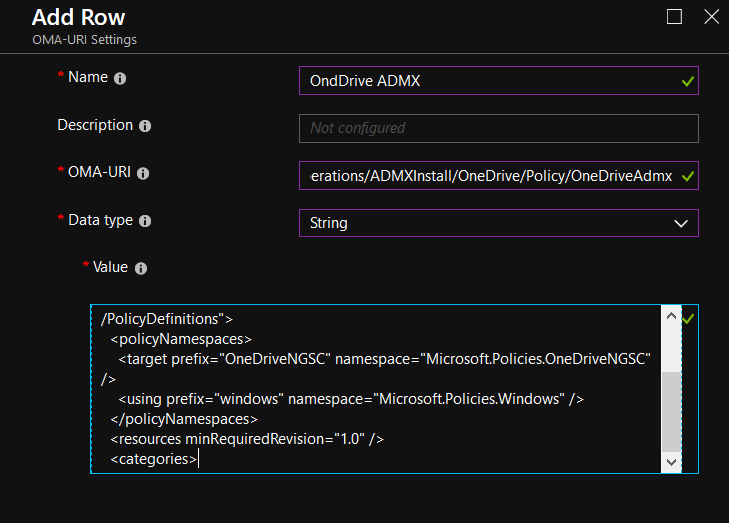
Once the new profile is created, we can then use it to deliver the new supported settings using that profile.




Comments (0)