Use Intune or GPOs to Move the Windows 11 Taskbar to the Traditional Left
Users are creatures of habit. They expect things a certain way and when they aren’t, they often call the help desk. For years, users have been accustomed to the Windows taskbar and Start button tucked in the left-hand corner of the screen. Thus, the default position of the Windows 11 start menu in the center may throw some for a loop. There is an easy way to fix this as an individual user using the Personalization tab in the Settings menu. To do this for all your users requires a policy and here are two ways to do it. Each involves making a change to the registry.
Group Policy Preferences
We need to add a value called "TaskbarAl" that will reside in the following registry key path:
HKEY_CURRENT_USER\SOFTWARE\Microsoft\Windows\CurrentVersion\Explorer\Advanced
It will be assigned a value “0”.
Using the Group Policy Management Editor go to User Configuration > Preferences > Registry. Right click and choose New > Registry Item. Then fill out the property fields as shown in the screenshot below.
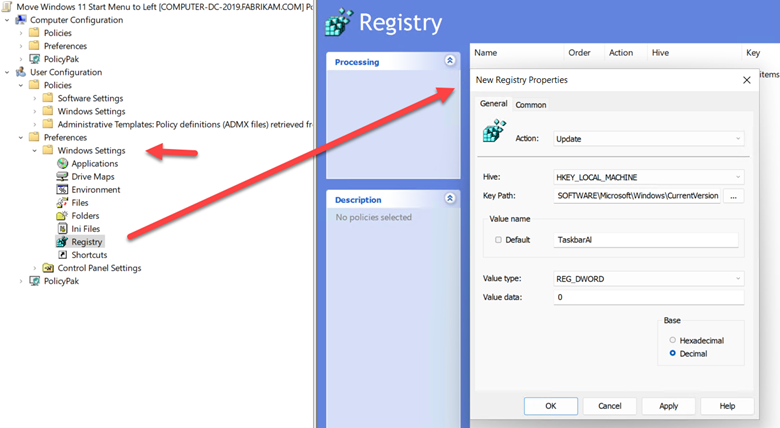
If you want to deploy the setting using Microsoft Endpoint Manager you will have to do it using a PowerShell script. There are multiple ways to write the necessary script but below is one approach. This script format makes it easy to add other Start Menu and Taskbar values to the same registry location.
# Move the Windows 11 Taskbar to left
#_____________________________________________________________________________________
$registryPath = "HKCU:\Software\Microsoft\Windows\CurrentVersion\Explorer\Advanced"
$Al = "TaskbarAl" # Shift Start Menu Left
$value = "0"
New-ItemProperty -Path $registryPath -Name $Al -Value $value -PropertyType DWORD -Force -ErrorAction Ignore
Paste the script into PowerShell ISE and save it. Using Microsoft Endpoint Manager go to Devices > Scripts. Click Add and select Windows 10 and later. Name the policy and upload the script in the next screen as shown in the screenshot below.
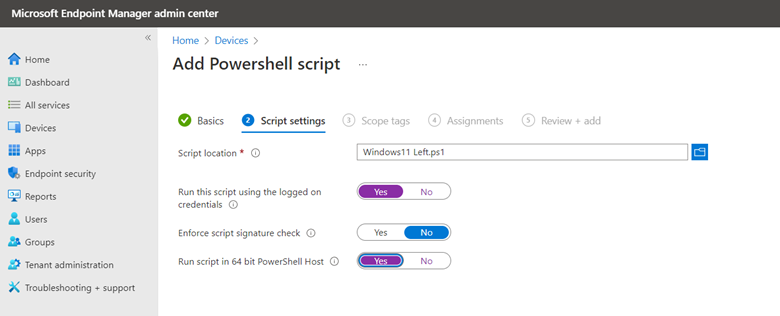
Now assign the script to the designated group(s) and complete the wizard. Be patient because it can take a little while for the script to force the bar to move over. It may seem like a trivial matter but it may save you some support calls.




Comments (0)