Setting up a Background Image for an Intune Managed Device
Companies want to control the background image on their workstations to maintain a professional appearance, reinforce brand identity, and ensure consistency across all devices. It also prevents "genreal messing around" and at least looks tidy. .
Setting up a background image for on prem corporate workstations using Group Policy was straightforward.
- An administrator stored the background image on a network share
- A GPO was created to point to the shared image
However, for mobile and remote machines, this approach is not feasible as these devices are often disconnected from the corporate network.
Intune provides a solution for assigning a background image to any Windows computing device it manages, regardless of location. The first step is to store your shared image on the internet as I have done below.
Then, using the Microsoft Intune Admin Center navigate to Devices > Configuration > Create New policy and select Windows 10 and later as the platform and settings catalog as the Profile type. Using the Settings picker, do a search for personalization. Then choose Desktop Image URL and input the URL as shown in the screenshot below.
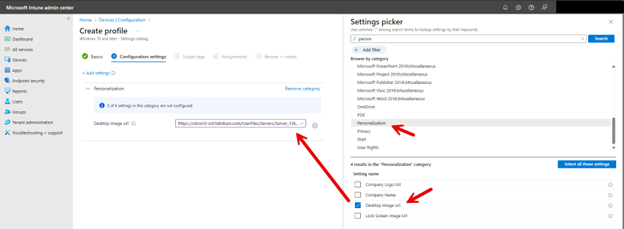
Another key difference here is that with Group Policy, the image is not downloaded to the device. The policy simply points to the image in its shared location. Using Intune, both the policy and image file are pushed to the managed devices, and the image is stored on the device itself.
This makes Intune a preferred solution for off-premises machines. Like any configuration profile, the final step is to assign the policy to the designated groups, and you are done.




Comments (0)