How to Disable Nearby Sharing with Group Policy and Intune
Nearby Sharing is a feature in Windows 10 and Windows 11 that allows you to transfer documents, pictures, and links to other compatible devices that are near each other using a combination of Bluetooth and wireless communication. It’s a great feature that fosters collaboration between team members. Maybe. So indeed, there are some instances in which you don’t want to allow this feature such as an educational environment where students are taking an online exam for instance. We will look at a couple of ways to disable this feature.
Nearby Sharing is found under Shared experiences in your system settings as shown below.
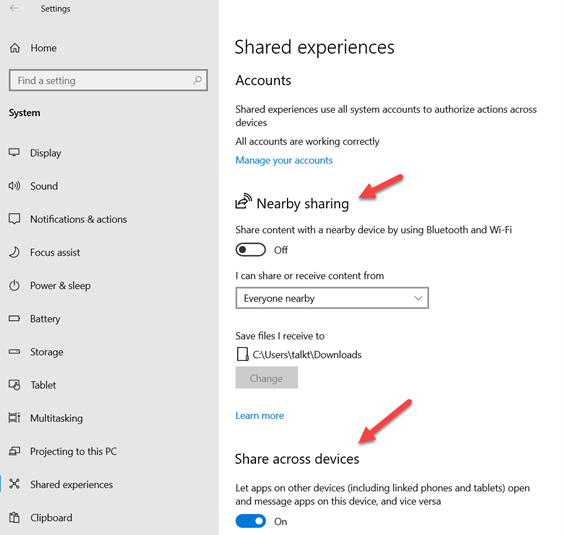
To manage Nearby Sharing using Group Policy, create a GPO and go to Computer Configuration > Policies > Administrative Templates > System\Group Policy > and disable “Continue experiences on this device” as shown in the screenshot below. When disabled, Windows device will not be discoverable by other devices and cannot participate in cross-device experiences.
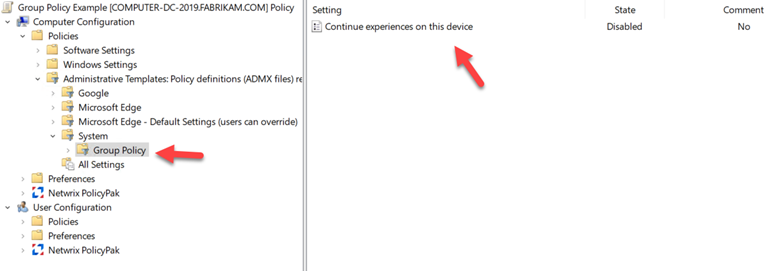
If you want to use Intune, create a configuration profile, and select Windows 10 and later as the platform and choose Templates > Administrative templates as the profile. Then follow the same template path - Computer Configuration > Policies > Administrative Templates > System\Group Policy > and disable “Continue experiences on this device” as shown below.
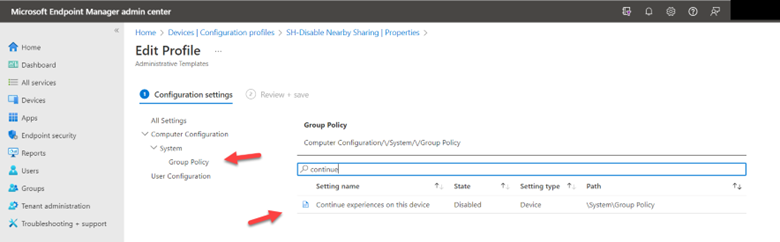
Users will no longer be able to transfer files amongst each other on their enterprise devices.




Comments (0)