How many ways can a machine work and be enrolled with Intune / MDM?
Just as there were many roads that led to Rome at one time, there are many roads to MDM enrollment as there are a myriad of ways a device can be enrolled into an MDM such as Intune. I just want to touch on some of the ways to accomplish this to give you an idea of the flexibility you have concerning the enrollment process.
- Use the Windows 10 interface to add work or school account
Here a user simply goes to the Settings > Accounts > Access School or Work to MDM enroll.
- Join a new Windows 10 device with Azure AD in OOBE
You can enroll a Windows 10 device during the out-of-box experience. This is the blue screen wizard that takes you through the process of customizing your Windows 10 experience.
- Bulk enrollment using a provisioning package
If you need a lot of devices and skip the imaging process, this is an efficient way to get the job done. Bulk enrollment is implemented through a provisioning package that integrates with the Provisioning CSP. The provisioning package enrolls the designated devices into Intune Management. Once the package is applied, Azure AD users can log on. Bulk enrollment works with the devices enrollment manager or SCCM in a hybrid environment where the package is generated through the SCCM console.
- User Group Policy
You can enroll AD joined computers to Intune through Group Policy. The policy is located at:
Computer Configuration>Policies>Administrative Templates>Windows Components>MDM
Open the Auto MDM Enrollment with AAD Token setting and select Enabled. An example of this is shown below.
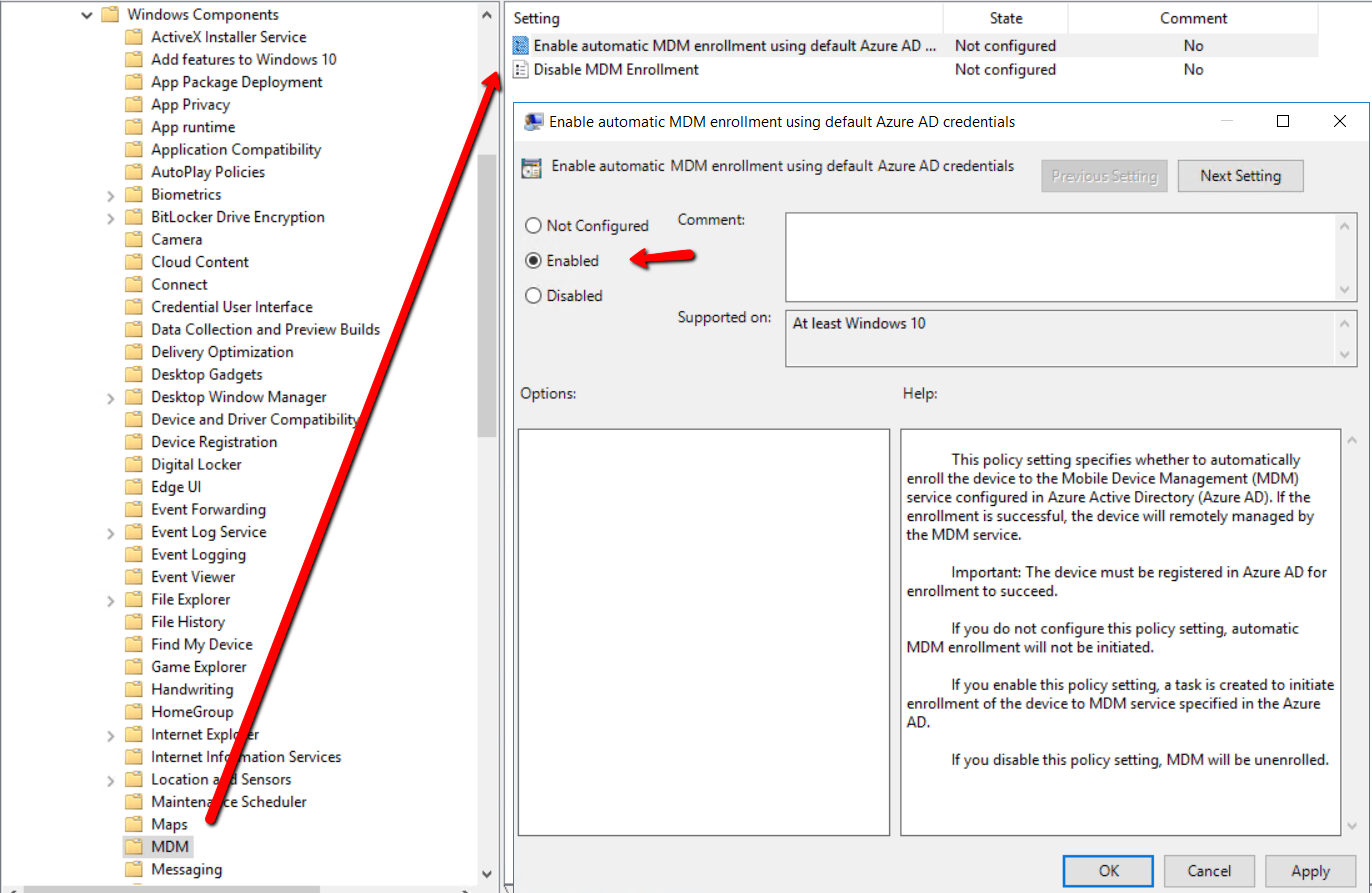
- Use Autopilot to enroll Windows Devices in Intune
Autopilot is a fantastic way to deploy new devices for companies and schools today. The enrollment process requires that you add devices to Intune and create an Autopilot deployment profile to the device group. Once setup, you simply distribute the devices to your users. By coordinating your efforts with your computer vendor, you can have the devices shipped and ready to go straight from the vendor to the waiting user. For a fully automated experience, you can choose Autopilot Self-Deploying mode that requires no user interaction once a network connection has been established.




Comments (0)