How does Intune show me a conflict between policy configuration
Just like families, there is bound to be conflicts in MDM land once in a while. Tracking down the source of conflict between multiple sources such as a GPO vs. an MDM profile is challenging as mentioned earlier. When the conflict is strictly due to MDM profiles competing with one another, you can use your MDM management interface to easily track down the points of contention. In the example below, we can see from the Profiles screen in the Intune portal that we have two profiles conflicting with one another.
- Start Menu: Hide videos on Start
- Start Menu: Show videos on Start
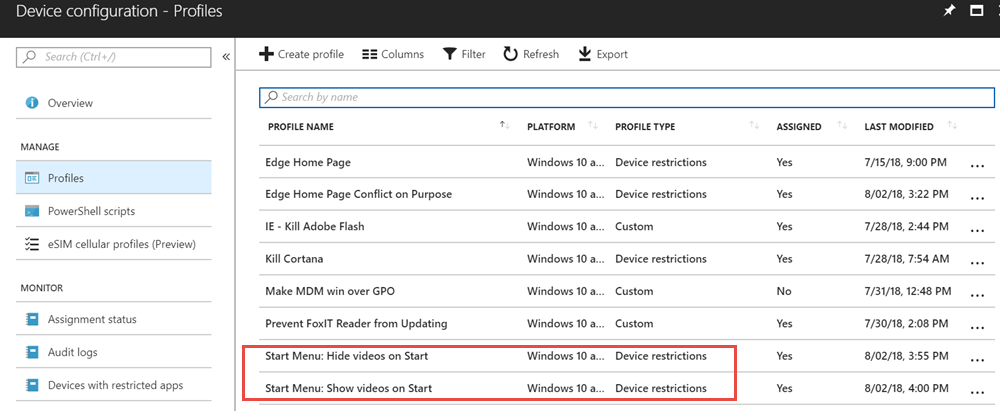
So we know that two MDM profiles are clashing with one another. So first off, what happens when contention like this occurs? In this case, there is a decorum to settling conflicts between two profiles trying to command opposing configuration settings. If the settings are from an Intune configuration policy and a compliance policy, the compliance policy wins. If both profiles are of the same type of policy, the most restrictive setting is enforced. Of course, this default behavior may not be what you want.
So let’s find out which device or devices are reporting the conflict. We can do this by clicking on Device Status. We would then find that the device in question would have its Deployment status set to “Conflict.” Now that we have identified the device at hand, we can drill down to that machine and click “Device configuration” and see any profiles with conflicts. Click on one of the conflicting profiles and you can see the setting in contention as well as the source profiles once again.
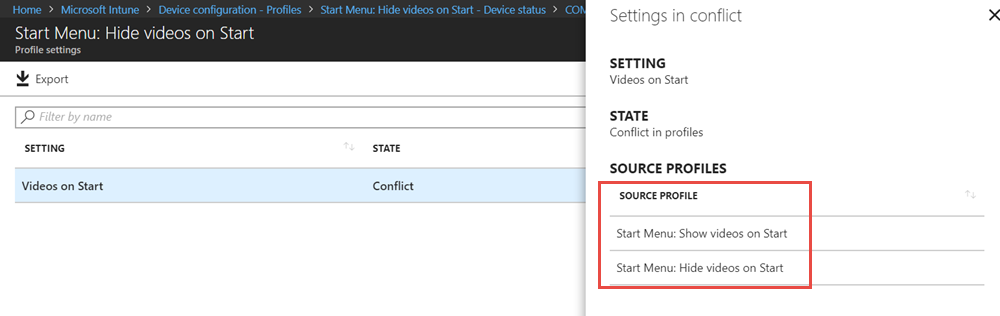
Unfortunately, if one of the profiles involves a custom OMA-URI, then the profile will not appear. While the Intune conflict reporting is a little basic right now, it is sure to expand as Intune matures and developes further.




Comments (0)