Customizing Windows Settings Visibility with Intune
You can create a "Settings Page Visibility List" policy that allows administrators to show only specific pages in the Settings app. The secret here is the "showonly:" string that appears in the custom OMA-URI settings. In this example I will choose the only the following settings to remain visible.
- bluetooth: Bluetooth settings
- camera: Camera settings
- about: System information
- sound: Sound settings
- easeofaccess-audio: Ease of Access audio settings
- windowsupdate-action: Windows Update actions
- sound-devices: Sound devices settings
- apps-volume: App volume and device preferences
- easeofaccess-visualeffects: Ease of Access visual effects
- appsfeatures-app: Apps & features
- installed-apps: Installed apps list
- privacy-webcam: Privacy settings for webcam
Using the Microsoft Intune Admin Center, navigate to Devices > Configuration > Create > New Policy. Select Windows 10 and later as the Platform and Custom as the Profile type. Name the policy and click Add to configure the OMA-URI settings as shown below.
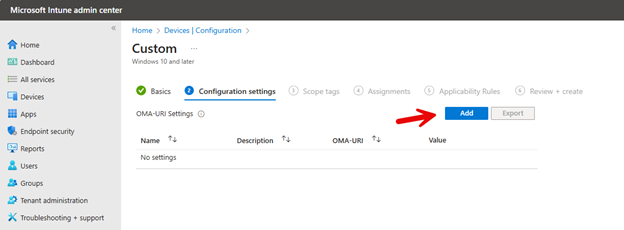
The OMA-URI path is OMA-URI:
./Device/Vendor/MSFT/Policy/Config/Settings/PageVisibilityList
Choose String as the Data Type. The string will include the following:
Value: showonly:bluetooth;camera;about;sound;easeofaccess-audio;windowsupdate-action;sound-devices;apps-volume;easeofaccess-visualeffects;appsfeatures-app;installed-apps;privacy-webcam
When completed the OMA-URI settings will look something like this:
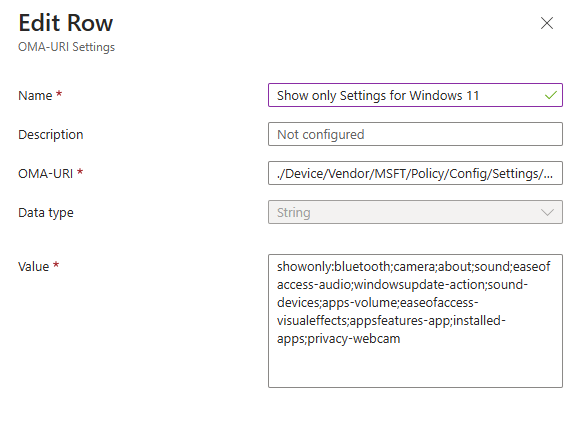
Then assign the designated groups to the policy and save.




Comments (0)