A Closer Look at Safeguard Holds
There are no guarantees in life. That’s certainly the case with software updates. Sometimes an update that offers a new operating system version just doesn’t’ work out due to compatibility issues with a particular device. This can cause the update to either fail or rollback. Even worse, it could result in data loss or a loss of connectivity or key functionality. That’s why Microsoft monitors quality and compatibility data to identify issues before they can affect too many machines. Issues may also be reported from Microsoft partners and customers as well. Once these issues are identified, Microsoft enacts a Safeguard Hold to prevent other devices with this known compatibility issue from being offered the designated feature update. The safeguard hold is enforced long enough to give Microsoft ample time to address the issue. Once a fix is derived and verified, the hold is lifted, and the Windows update will once again be readily offered to devices.
Disabling Safeguards
While its not necessarily recommended, you can disable safeguards so that devices will ignore them. Keep in mind that the update may likely fail. If you want to take the chance, however, create a GPO and go to Computer Configuration > Administrative Templates > Windows Components > Windows Update > Windows Update for Business and enable the “Disable safeguards for Feature Updates” setting as shown below.
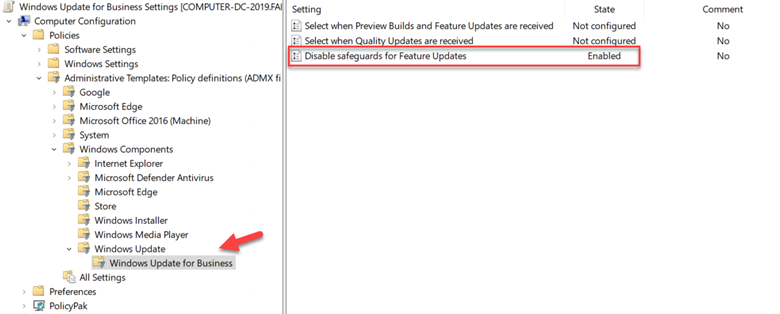
You can also do this using an MDM such as Microsoft Endpoint Manager with the DisableWUfBSafeguards CSP. The required custom OMA-URI settings are as follows:
- OMA-URI: ./Vendor/MSFT/Policy/Config/Update/DisableWUfBSafeguards
- Data type: Select Integer
- Value: 1
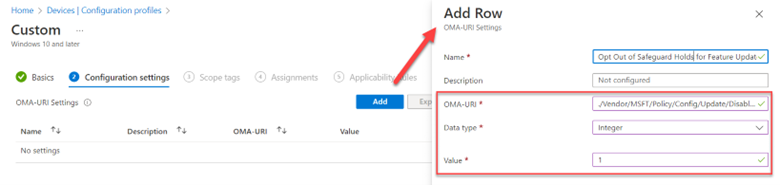
Safeguards for Two Types of Issues
New Windows feature updates that are deployed using either Windows Update service or Windows Update for Business are subject to Safeguard holds for a known issue. A “known issue” is a confirmed problem that may occur after an upgrade for a specific set of devices. In addition to known issues, there are also “likely issues.” A likely issue means that the problem has not been confirmed by Microsoft but has been discovered through machine learning out in the ecosphere. Issues could involve rollbacks, connectivity issues, app or driver malfunction as well as problems with graphics and audio. Once identified, a temporary safeguard hold is enabled on the designated update until either the issue has been confirmed and upgraded to a known issue (in which the safeguard hold is continued) or it has been identified as a false positive, in which case the hold is removed.
The Windows Update for Business Deployment Service
The Windows Update for Business deployment service is a cloud service within the Windows Update for Business product family. It provides a next level of control concerning the approval, scheduling, and safeguarding of Windows updates. Here you can use safeguard holds against likely updates issues. You can also do things such as bypass preconfigured Windows Update for Business policies to manually deploy a security update on command across your organization should an emergency arise. To utilize this service, you must have one of the following subscriptions:
- Windows 10/11 Enterprise E3 or E5 (included in Microsoft 365 F3, E3, or E5)
- Windows 10/11 Education A3 or A5 (included in Microsoft 365 A3 or A5)
- Windows Virtual Desktop Access E3 or E5
- Microsoft 365 Business Premium
You can then do a search for it in MEM and configure as you need to.

To see if you are affected by a Safeguard hold you can use Update Compliance in MEM to run a Safeguard Holds report that can provide insights into existing holds that are preventing devices from updating or upgrading. You can get more information about these reports here.




Comments (0)