2 Different Ways to Manage the Control Panel with Intune
Microsoft Intune offers two primary methods for managing Control Panel settings on Windows devices: Administrative Templates and the Settings Catalog. Administrative Templates are based on ADMX files, similar to Group Policy Objects (GPOs) in on-premises Active Directory. By using the administrative templates, you can configure a wide range of settings, including Control Panel visibility and functionality. This method provides a familiar interface for administrators who have experience with Group Policy.
To use this method, open the Microsoft Intune admin center and navigate to navigate to Devices > Configuration > Create New profile and select Windows 10 and later as the platform and Administrative Templates as the Profile type. In this example I want to hide Add or Remove Programs. In the screenshot below I went to User Configuration and chose “Remove Add or Remove Programs” and then enabled the setting as shown in the screenshot below.
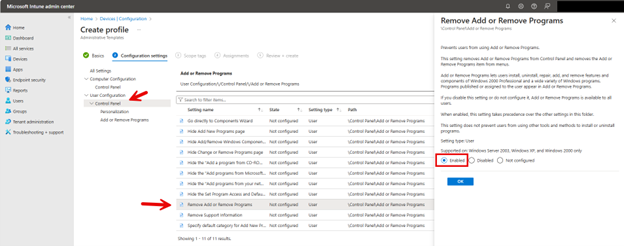
Another approach might be to remove the Programs and Features page altogether. To do so, navigate to User Configuration > Control panel and select “Hide specified Control Panel items” and set the option to enabled. As shown in the screenshot below, list the Control Panel items you want to hide using their canonical names. Here Is chose to hide System Settings and Programs and Features. Complete the creation process by assigning the policy to the designated groups.
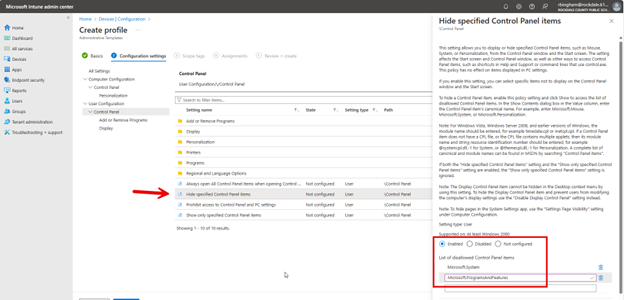
Using Windows Settings
You can also manage Control Panel with Intune without using administrative templates. In this case you will use the Settings Catalog that will apply to both the traditional Control Panel and the modern Settings app. Once again, navigate to Devices > Windows > Configuration profiles and click on "Create Profile". Then select "Windows 10 and later" as the Platform but this time choose "Settings catalog" as the Profile type.
In the Settings picker do a search for “control panel” and I chose “Add or Remove Programs” but this time I had more options to choose from. I then “Hide Add New Program page for users. Then I enabled the policy to the left as shown in the screenshot below.
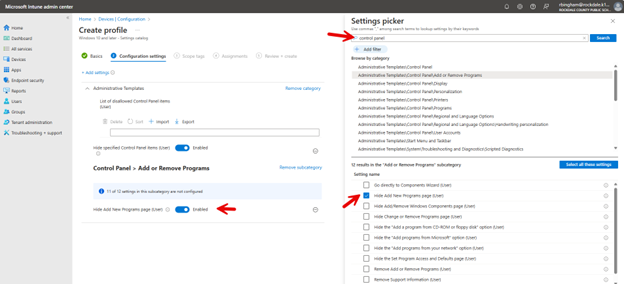
You can also hide specific control panel items as well as shown below.
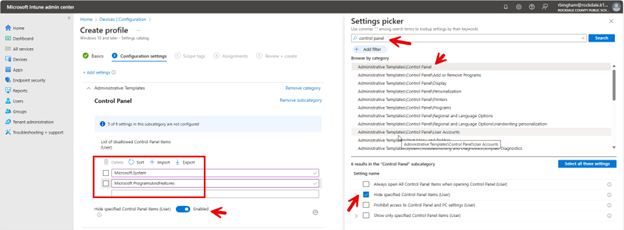
Both administrative templates and the settings catalog can be used to manage the Control Panel using Intune. The settings catalog offers more comprehensive options, including all settings available in Administrative Templates plus additional ones. It allows administrators to search for specific settings and create custom groups. However, in many cases, both alternatives may prove equally effective for managing Control Panel settings. The choice often depends on the specific requirements of the organization and the preferences of the IT administrators.




Comments (0)